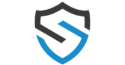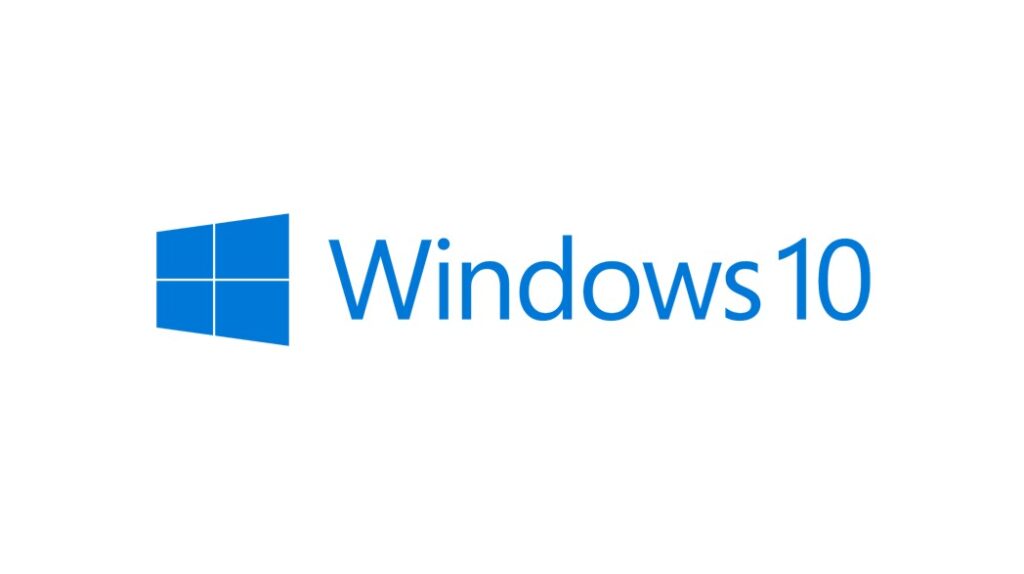
Introduction:
How to Find My Windows 10 Product Key:
A Windows 10 product key is essential for activating and verifying your copy of Windows. If you need to reinstall Windows, transfer your license, or ensure your system is activated, finding your product key is crucial. This guide will help you locate your Windows 10 product key using different methods.
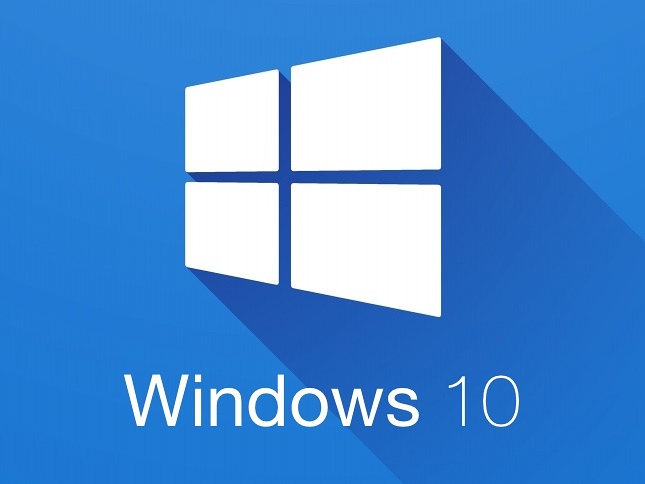
What is a Windows 10 Product Key?
A Windows 10 product key is a unique 25-character code used to activate Windows. It typically looks like this: XXXXX-XXXXX-XXXXX-XXXXX-XXXXX. Depending on how you obtained Windows 10, your product key may be stored digitally or physically.

1. Check Your Original Purchase Receipt
If you bought Windows 10 online from Microsoft or another retailer, your product key is usually in the confirmation email.
2. Find the Product Key Using Command Prompt
You can retrieve your Windows 10 product key using a simple command: 1️⃣ Open Command Prompt (Press Win + R, type cmd, and press Enter).
2️⃣ Type the following command and press Enter:
wmic path softwarelicensingservice get OA3xOriginalProductKey3️⃣ Your Windows 10 product key will be displayed.
3. Locate the Key in the Windows Registry
1️⃣ Open Run (Press Win + R).
2️⃣ Type regedit and press Enter.
3️⃣ Navigate to the following path:
HKEY_LOCAL_MACHINE\SOFTWARE\Microsoft\Windows NT\CurrentVersion\SoftwareProtectionPlatform4️⃣ Look for BackupProductKeyDefault to find your product key.
4. Check the COA Sticker or Original Packaging
If you bought a physical copy of Windows or a prebuilt PC, the product key might be on a Certificate of Authenticity (COA) sticker on your device or packaging.
5. Use Third-Party Software
Some third-party tools like ProduKey and Belarc Advisor can help retrieve your product key.
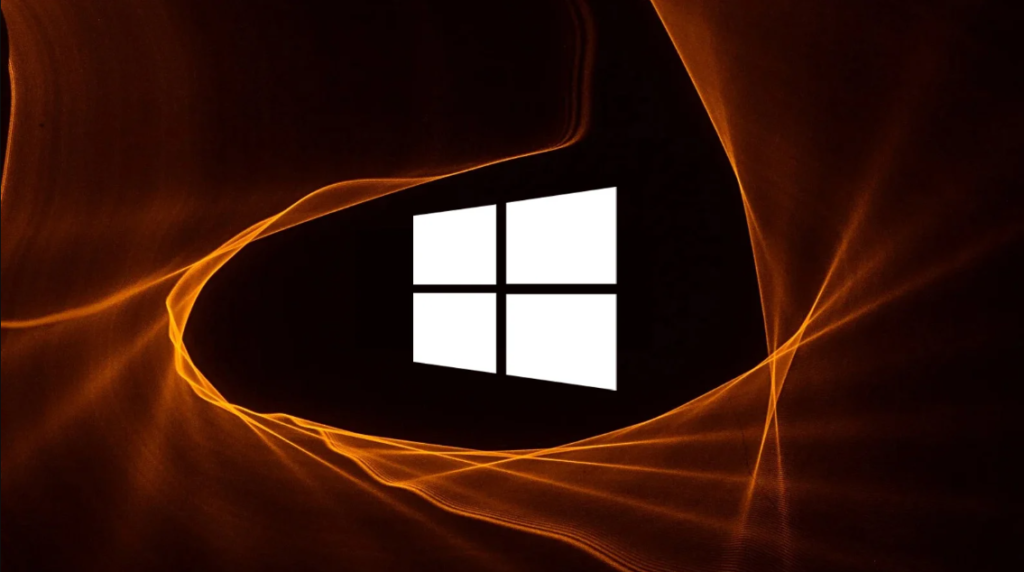
What If I Can't Find My Windows 10 Product Key?
If you have a digital license linked to your Microsoft account, you can activate Windows without entering a key: 1️⃣ Open Settings > Update & Security > Activation.
2️⃣ Sign in with your Microsoft account to check activation status.
Final Thoughts
Finding your Windows 10 product key is essential for reinstallation, activation, or troubleshooting. Whether you retrieve it from your system, email receipt, or physical packaging, keeping it safe ensures a hassle-free Windows experience.
🔹 Need a Genuine Windows 10 Product Key? Get yours here 🔹