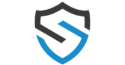Streamline Your Projects with MS Project Software
Managing projects well is key for teams to meet their goals. Effective project management tools boost productivity and success.
MS Project software helps teams organize tasks, use resources wisely, and track progress. It also spots potential problems and guides smart decisions.

Managing projects well is key for teams to meet their goals. Effective project management tools boost productivity and success.
MS Project software helps teams organize tasks, use resources wisely, and track progress. It also spots potential problems and guides smart decisions.Using project management tools like MS Project improves teamwork, cuts down on delays, and boosts project results. This intro prepares us to dive into MS Project’s features and how they help.
Understanding MS Project Software and Its Evolution
Microsoft Project has grown from a basic tool to a powerful software. It now meets the complex needs of project managers. Updates and enhancements have made it a top choice for managing projects of all sizes.
The History and Development of Microsoft Project
Microsoft Project was launched in 1984. It was made to help project managers plan and control resources. Over time, it has added features like resource allocation and task management.
A key milestone was the Gantt chart view. It changed how we see project timelines. This and other features have made MS Project popular worldwide.
Available Versions and Deployment Options
Microsoft Project now comes in various versions to meet different needs. You can choose between desktop and cloud-based solutions.
Desktop vs. Cloud-Based Solutions
MS Project can be installed on a computer for offline use. Or, you can use Microsoft Project Online for cloud-based collaboration. This is great for teams working remotely.
Choosing between desktop and cloud depends on your project and team needs. Desktop versions offer control, while cloud solutions are flexible and collaborative.
Subscription vs. One-Time Purchase Models
Microsoft Project can be bought in different ways. You can subscribe for ongoing updates or buy a one-time license. The subscription model includes cloud storage and updates.
- Subscription Model: Offers flexibility, ongoing updates, and cloud integration.
- One-Time Purchase: Provides a perpetual license for a specific version, with the option to purchase future versions separately.
Choosing depends on your update needs, budget, and cloud collaboration preferences.
Core Features of MS Project Software
MS Project Software has powerful tools for better project planning and execution. It has features for task management, resource allocation, and timeline visualization. These tools meet the needs of project managers.
Task Management Capabilities
MS Project Software shines in task management. Users can make detailed task lists, assign tasks, and set deadlines. Task dependencies help ensure a smooth workflow, and progress can be tracked.
It also lets users create subtasks and milestones. This helps break down big projects into smaller parts. Project managers can then monitor progress at different levels, making sure no important task is missed.
Resource Allocation and Management
Effective resource allocation is key for project success. MS Project Software is great at this. It lets users assign resources to tasks, track usage, and manage workloads. Resource leveling prevents overallocation and ensures resources are used well.
A big feature is identifying potential resource conflicts. It shows when resources are overallocated. This lets project managers adjust and use resources better.
| Resource | Task Allocation | Utilization Rate |
| Team Member 1 | Task A, Task B | 80% |
| Team Member 2 | Task C | 50% |
| Team Member 3 | Task D, Task E | 90% |
Timeline and Gantt Chart Visualization
MS Project Software is known for its Gantt chart visualization. Gantt charts show tasks, dependencies, and milestones graphically. This makes it easy for project managers to see the project schedule.
The software also lets users create custom views. This flexibility is great for project managers who need to share project plans and progress with stakeholders.
Getting Started with MS Project: Installation and Setup
Starting with MS Project is easy but requires a few steps. First, you need to set up your system right. This means knowing what your computer needs and how to get it ready for use.
System Requirements and Compatibility
Before you start, check if your computer can run MS Project. You’ll need a certain version of Windows, enough RAM, and disk space. Look up the latest system needs on Microsoft’s website.
| Component | Minimum Requirement | Recommended |
| Operating System | Windows 10 | Windows 11 |
| RAM | 4 GB | 8 GB or more |
| Disk Space | 4 GB | 6 GB or more |
Step-by-Step Installation Process
Installing MS Project is simple. First, download it from Microsoft’s site or through your work. Then, just follow the steps on your screen.
- Download the MS Project installation package.
- Run the installer and accept the license terms.
- Choose the installation type (e.g., standard or professional).
- Follow the prompts to complete the installation.
Initial Configuration Best Practices
After you install, setting up MS Project is important. Start by setting your default project settings. This includes the project start date and the standard calendar. It’s also good to get to know the interface and customize it as you like.
Key configuration steps include:
- Setting default project options.
- Configuring the project calendar.
- Customizing the user interface.
By following these steps and making sure your system is ready, you’ll be all set for creating great project plans with MS Project. For more help, check out a Microsoft Project tutorial to improve your project planning skills.
Creating Your First Project Plan
MS Project software has many tools to help you make a detailed project plan. We’ll guide you through making a project plan. This includes defining the project scope and setting up task dependencies.
Defining Project Scope and Parameters
Defining the project scope is key in making a project plan. It means identifying the project’s goals, what needs to be done, and who is involved. To define the project scope in MS Project, do the following:
- Identify the project’s goals and objectives
- Determine the project’s deliverables
- Establish the project’s timeline and milestones
By clearly defining the project scope, your project plan will be focused and effective.
Adding Tasks, Subtasks, and Milestones
After defining the project scope, you can add tasks, subtasks, and milestones. Tasks are the activities needed to reach the project’s goals. Subtasks are smaller tasks under a larger task. Milestones mark important events or achievements in the project.
To add these in MS Project, follow these steps:
- Create a new task by entering the task name and duration
- Create subtasks by indenting tasks under a parent task
- Establish milestones by marking significant tasks as milestones
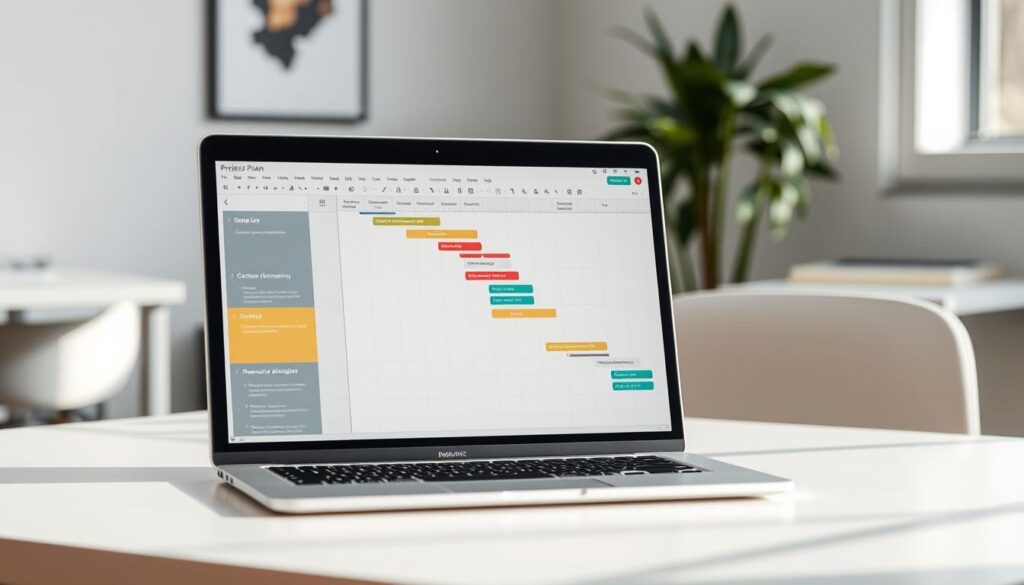
Establishing Task Dependencies and Relationships
Task dependencies show how tasks relate to each other in order. In MS Project, you can link tasks to set dependencies.
Finish-to-Start, Start-to-Start, and Other Dependency Types
There are different types of task dependencies, including:
- Finish-to-Start (FS): Task B starts after Task A is completed
- Start-to-Start (SS): Task B starts at the same time as Task A
- Finish-to-Finish (FF): Task B is completed at the same time as Task A
- Start-to-Finish (SF): Task B is completed when Task A starts
Setting Lead and Lag Time
Lead and lag time adjust the timing of task dependencies. Lead time lets a successor task start before the predecessor is done. Lag time delays a successor task after the predecessor is done.
By setting task dependencies and lead and lag times, you can make a realistic and achievable project schedule.
Advanced Resource Management in MS Project
MS Project has advanced tools for managing resources. These tools help project managers assign resources well, track progress, and make smart choices. Good resource management is crucial for a project’s success. It makes sure the right people are working on the right tasks at the right time.
Creating and Assigning Resources is key in MS Project. To make a resource, open the Resource Sheet view. There, you can add details like the resource’s name, type, and availability. After creating resources, you can assign them to tasks using the Assign Resources dialog box. This helps track each resource’s work and manage their workloads well.
Managing Resource Workloads and Capacity
It’s important to manage resource workloads and capacity to avoid overallocation. MS Project lets you see resource allocations in the Resource Usage view. Here, you can see tasks assigned to each resource and the work allocated. By looking at this info, you can spot overallocated resources and fix the issue, like reassigning tasks or adjusting the schedule.
Resolving Resource Conflicts and Overallocations
Resource conflicts and overallocations can harm project timelines and budgets. MS Project has tools to solve these problems. The Resource Leveling feature is very helpful, as it changes task assignments to fix overallocations. You can also manually check and adjust resource assignments in the Resource Allocation view. This ensures resources are used well and efficiently.
Using these advanced features in MS Project, project managers can better use resources, reduce conflicts, and keep projects on track and within budget. Good resource management is essential for project success. MS Project gives the tools needed to achieve this.
Tracking and Monitoring Projects with MS Project Software
Effective project tracking is key to success. MS Project software offers the tools needed. It helps ensure projects are finished on time, within budget, and meet quality standards.
Setting and Managing Baselines
Setting a baseline is vital in project management. It serves as a reference for measuring progress. MS Project makes it easy to set and manage baselines, helping track changes and make decisions.
Best practices for setting baselines include:
- Setting a baseline at the start of the project
- Updating the baseline as necessary to reflect changes
- Using multiple baselines to track different aspects of the project
Updating Task Progress and Completion
MS Project software makes it simple to update task progress and completion. Users can enter the percentage complete, actual dates, or remaining work.
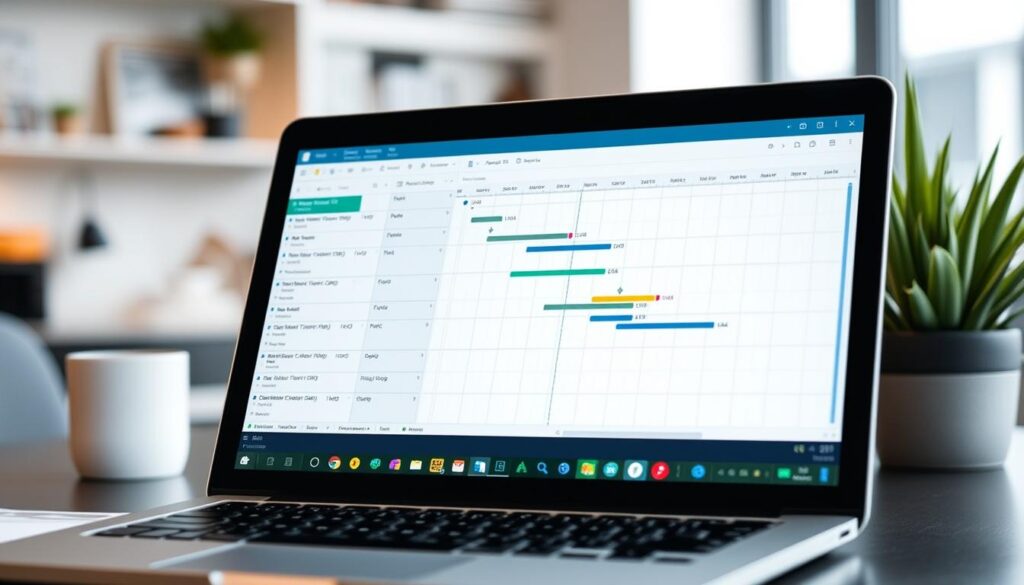
Analyzing Variances and Performance Metrics
It’s crucial to analyze variances and performance metrics. MS Project offers tools for this, including schedule variance and cost tracking.
Schedule Variance Analysis
Schedule variance analysis compares planned and actual dates. MS Project tracks this, helping identify tasks that are off schedule.
Cost Tracking and Budget Management
Cost tracking and budget management are essential. MS Project helps track costs and compare them to the budget. It highlights where costs are higher than expected.
Using MS Project for tracking and monitoring ensures project success. It keeps project managers on top of their tools and Gantt chart software.
Reporting and Communication Capabilities
MS Project software has great reporting and communication tools. These are key for managing projects well. They help project managers keep everyone updated and projects running smoothly.
Built-in Report Templates and Dashboards
MS Project has many report templates and dashboards. They give insights into how projects are doing. You can see things like task status, resource use, and project milestones.
These reports are easy to find and use in the software. This makes it simple to share project updates.
Some important reports include:
- Project Overview
- Task Status
- Resource Usage
- Cost Overview
Creating Custom Reports and Visualizations
MS Project also lets you make custom reports and visualizations. This is great for tracking special metrics or showing data in certain ways.
To make a custom report, follow these steps:
- Navigate to the “Report” tab
- Select “Custom Reports”
- Choose the report type you want
- Customize the fields and layout
Sharing Project Information with Stakeholders
Good communication is vital in project management. MS Project makes it easy to share project info. You can export reports to Excel, PowerPoint, and PDF.
| Stakeholder Group | Information Needs | Preferred Format |
| Project Team | Task assignments, deadlines | Excel, MS Project file |
| Senior Management | Project status, milestones | PowerPoint, PDF |
| Clients | Project progress, deliverables | PDF, Email updates |
Using MS Project’s reporting and communication tools helps keep everyone informed. This makes projects more transparent and successful.
Integrating MS Project with Other Business Tools
MS Project shines when it’s linked with other productivity tools. This connection helps organizations use a full project management system. It combines the best parts of different apps.
Microsoft 365 and Office Integration
MS Project works better with Microsoft 365 and Office. It lets users access MS Project from within Office apps. This makes workflows smoother and project details clearer.
Key Benefits:
- Seamless access to MS Project from Office applications
- Enhanced collaboration through shared workspaces
- Improved project visibility with integrated reporting
SharePoint and Teams Connectivity
MS Project connects with SharePoint and Teams for better teamwork. This link helps teams share project info and updates instantly.
SharePoint Integration: It manages documents and keeps them current. This ensures project files are always up-to-date and easy to find.
Teams Connectivity: It makes communication and teamwork easier. Teams can talk about project details and make decisions fast.
Third-Party Tool Integration Options
MS Project also works with many third-party tools. This makes it more flexible and meets specific needs.
| Integration Type | Benefits | Examples |
| Microsoft 365 & Office | Enhanced collaboration, streamlined workflows | Word, Excel, Outlook |
| SharePoint & Teams | Real-time collaboration, document management | SharePoint document libraries, Teams channels |
| Third-Party Tools | Expanded functionality, customized solutions | Trello, Asana, Jira |
By linking MS Project with other tools, organizations build a strong project management system. This system meets their unique needs and boosts their project success.
Troubleshooting Common Issues in MS Project Software
MS Project users often face problems like slow performance and scheduling mistakes. It’s key to solve these issues to keep projects moving and on track.
Performance Optimization Techniques
Improving MS Project’s speed can make a big difference. Here are some ways to do it:
- Keep the software up to date with the latest version
- Split big project files into smaller ones for easier handling
- Use fewer custom fields and views to avoid clutter
- Use resource pools to better manage resources
These steps can make MS Project run smoother, helping with project planning and execution.
Fixing Scheduling and Calculation Errors
Errors in scheduling and calculations can cause big delays. To avoid this, follow these steps:
- Double-check task dependencies and connections
- Make sure task types are consistent and correct any issues
- Use the Task Inspector to find and fix scheduling problems
Regularly checking project schedules and using MS Project’s tools can prevent and solve errors. This keeps projects on schedule.
Data Recovery and File Management
Lost data can be a disaster for project management. Here’s how to avoid it:
- Back up project files regularly
- Enable auto-save and set it up right
- Keep your file system tidy and organized
By focusing on data management, you can reduce the chance of data loss. This keeps your project data safe and easy to find.
Conclusion: Maximizing Your Project Management Success
Effective project management is key to delivering projects on time and within budget. MS Project software is a powerful tool to help you achieve this. It streamlines your projects, improves resource allocation, and boosts team collaboration.
In this article, we’ve covered MS Project’s core features and advanced tools. These can help you manage projects better and grow your business. Whether you’re experienced or new to project management, MS Project can help you succeed.
By using the knowledge from this article, you can make your project management better. This can lead to cost savings and increased productivity. With MS Project and the right tools, you’re ready to handle complex projects and achieve success.